Once your logo comes up and you press continue, you will be ready to start your simulator session.
Import or New: What would you like to do?
This choice will allow you to either start a new configuration or import a previously saved configuration.
|
| A. |
|
Import a previously saved configuration: The simulator will allow you to wire an unlimited amount of wiring connections. Here are 3 reasons you might want to bring up saved configurations:
|
| |
|
| a. |
|
If you want to have your standard wiring configurations available for quick reference. |
| b. |
|
If you want to setup troubleshooting configurations for allowing others the challenge of finding an error in your wiring configuration. |
| c. |
|
If you need help figuring out a field problem and someone has emailed their recommendations in a configuration file. |
|
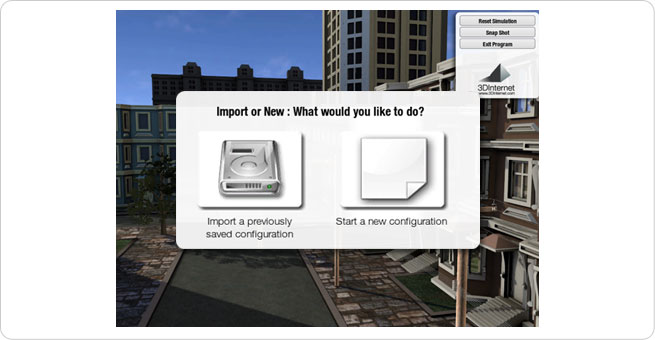
Files can be saved anytime by clicking on the Save Configuration Button on the menu as shown below.
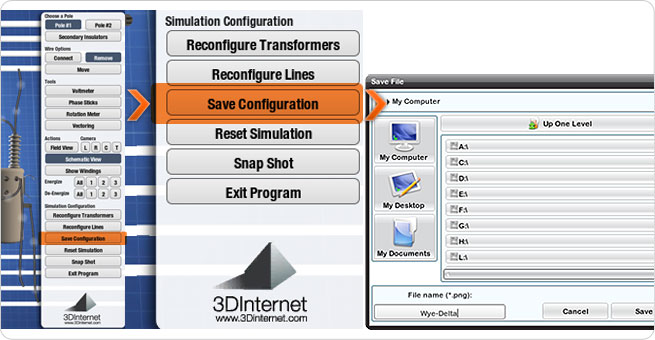
Once you click on the Save configuration button, you can save your configuration to any location on your local computer or on any network drive. The file is saved as a *.trm file.
We developed special compression making these configuration files extremely small in size. This allows you to make many configuration files without requiring a large storage area. You can easily email these configuration files to others.
|
|
B.
|
|
Start a New Configuration: This allows you to open a new session with a brand new configuration.
|